Adding a Mass Activity Job Step
To add a Mass Activity job step:
-
Click Add Step on the SAP Job Definition dialog > SAP tab.
-
Choose Mass Activity from the dropdown list to display the SAP Job Step Details dialog.
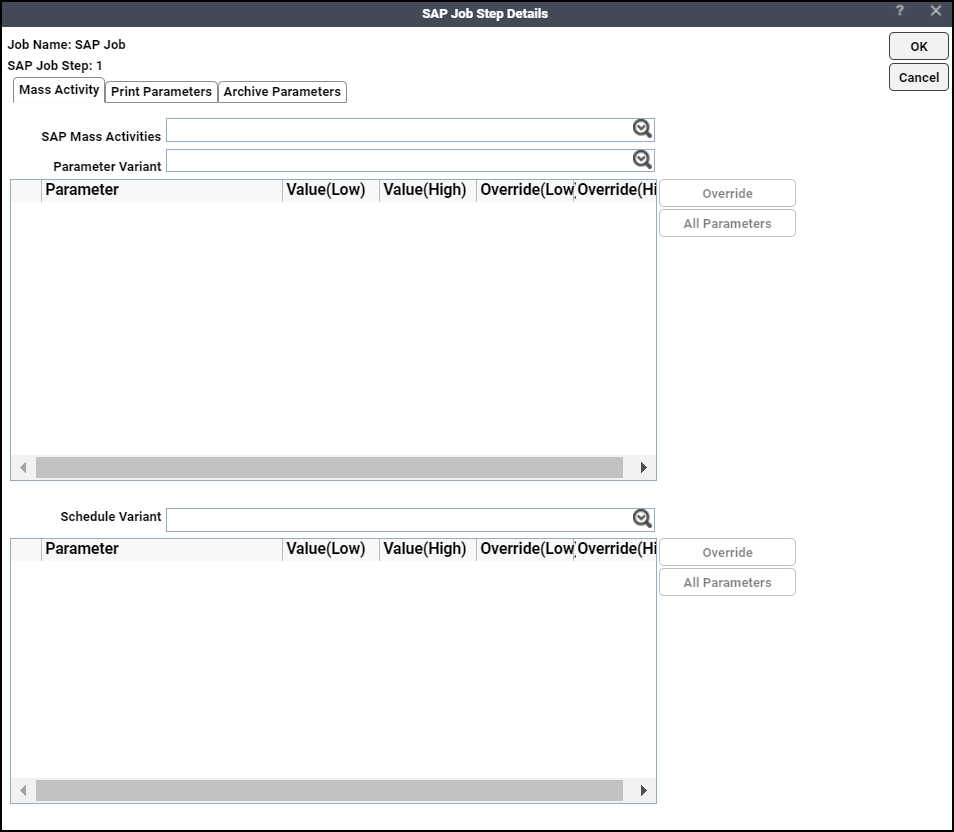
-
Choose a mass activity from the SAP Mass Activities dropdown list. Based on the selected mass activity, the Parameter Variant and Schedule Variant fields are populated.
-
Choose a parameter variant category from the Parameter Variant dropdown list. The key parameter variants related to the selected variant category are displayed in the grid below the Parameter Variant field. The displayed values are always listed in SAP internal format. For example, a date value will always be displayed in yyyymmdd (internal format), even though the user profile for the user may list a different date format. The same is also true of numeric formats. What this means is that if a date/numeric value is overridden, the new value should conform to the displayed internal format. This is especially true when runtime variable replacement is used in place of a hard-coded value (such as Variables). In this case, the value associated with the system or user variable must conform to this internal format.
-
Click All Parameters to display all parameter variants for the selected variant category. To display key parameter variants again, click Key Parameters.
-
Choose a row from the parameter variants grid that displays a list of parameters (with values ranging from Low to High) and click Override to override existing values. The Override Variant Value dialog is displayed.
When you override the T_LAUFD[T_LAUFD] and T_LAUFI[T_LAUFI] parameters for a selected Parameter Variant, the Date ID and the Identification parameters for the respective Schedule Variant are also updated with the overridden values.
To add variables to the values being modified, choose the required variable from the Variables dropdown list.
-
-
Choose a scheduler variant category from the Schedule Variant dropdown list. The key scheduler variants related to the selected variant category are displayed in the grid below the Schedule Variant field.
-
Click All Parameters to display all schedule variants for the selected variant category. To display key schedule variants again, click Key Parameters.
Except for the Date ID and the Identification parameters, you can modify any parameters for a selected schedule variant. To modify the values, choose a variant from the Schedule Variant dropdown list and click Override. The Override Variant Value dialog appears.
To add variables to the values being modified, choose the required variable from the Variables dropdown list.
-
-
Click Print Parameters tab. This tab contains various options to configure the output from a ABAP program that creates spooled output. You can choose to discard, print or archive the output from an ABAP step. If you do not want to print or archive the job output, then leave the Print option on the Print Parameters tab unselected.
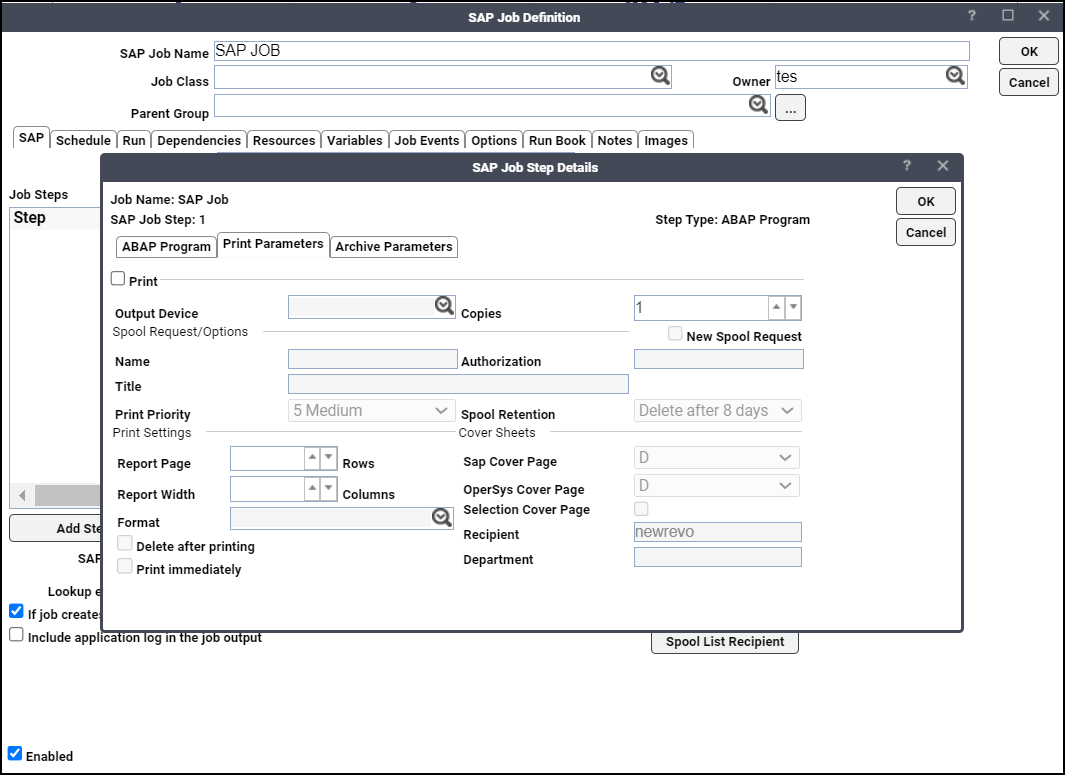
The options include:
-
Print – Specifies that the output from the SAP job should be printed.
-
Output Device – Displays a list of output devices (like a printer or fax machine) defined in SAP.
-
Copies – Specifies the number of copies of the output to generate.
-
New Spool Request – Specifies that the output from this job will generate a new spool request. If this option is not selected, the output will be appended to an existing spool request with similar print parameters that has not yet completed. If no spool request currently exists with the same values as specified in the Name, Output Device, Number of Copies and Format fields, then a new spool request is created.
-
Name – Specifies the name of the print spool request. The default name is the report name, and the first three letters of the user name separated by an underscore character (_). You can change this name if desired.
-
Authorization – Specifies the authorization code that enables a user to access the contents of the spool request.
-
Title – Specifies the description of the spool request, used to help identify this spool request among numerous other spool requests.
-
Print Priority – Specifies the level of priority assigned to the job that determines its ranking in the spool request queue. One is the highest priority.
-
Spool Retention – Specifies the number of days to store the spool request before deleting it. The options range from storing the spool request from one to eight days before deleting. A Do not delete option is also available.
-
Report Page – Specifies the number of rows (or lines) used to configure the length of output on each page. The selected format determines the maximum number of lines on a page. Rather than change this setting, it is recommended to change formats.
-
Report Width – Specifies the number of single-space columns that determines the width of the output on the page. The maximum width is 255 characters through the maximum number of columns on a page is determined by the format that is selected. Rather than change this setting, it is recommended to change formats.
-
Format – Specifies a format defined for the selected output device from the list. Formats specify paper sizes and options available for an output device.
-
Delete after Printing – Deletes the spool request after it is sent to the output device. If this option is not selected, then the spool request is saved until its specified retention period expires. This option is usually used to conserve disk space by not saving unnecessary spool requests.
-
Print Immediately – Used to allow Job’s spool request bypass the normal spool request queue and to be sent directly to the output device. This is often used for small jobs.
-
SAP Cover Page – Specifies a cover sheet with the output sent to the printer. Includes information detailing the recipient name, department name, format, etc.
Leaving this option blank means no cover sheet will be printed.
D is the default setting. Whether or not a cover sheet is printed is determined by the setting for the output device.
X will print a cover sheet.
-
OperSys Cover Page – Specifies ahost spool cover page that is defined in the operating system. “D” is the default setting where the cover page is determined by the default setting for the output device. Leaving the space blank results in no cover sheet.
-
Selection Cover Page – Prints a cover sheet listing the selection criteria of a program.
-
Recipient – Specifies the user name of the recipient for the spool request printed on the SAP cover page. The default recipient is the current user.
-
Department – Specifies the department where the spool request originated printed on the SAP cover page.
-
-
Click the Archive Parameters tab.
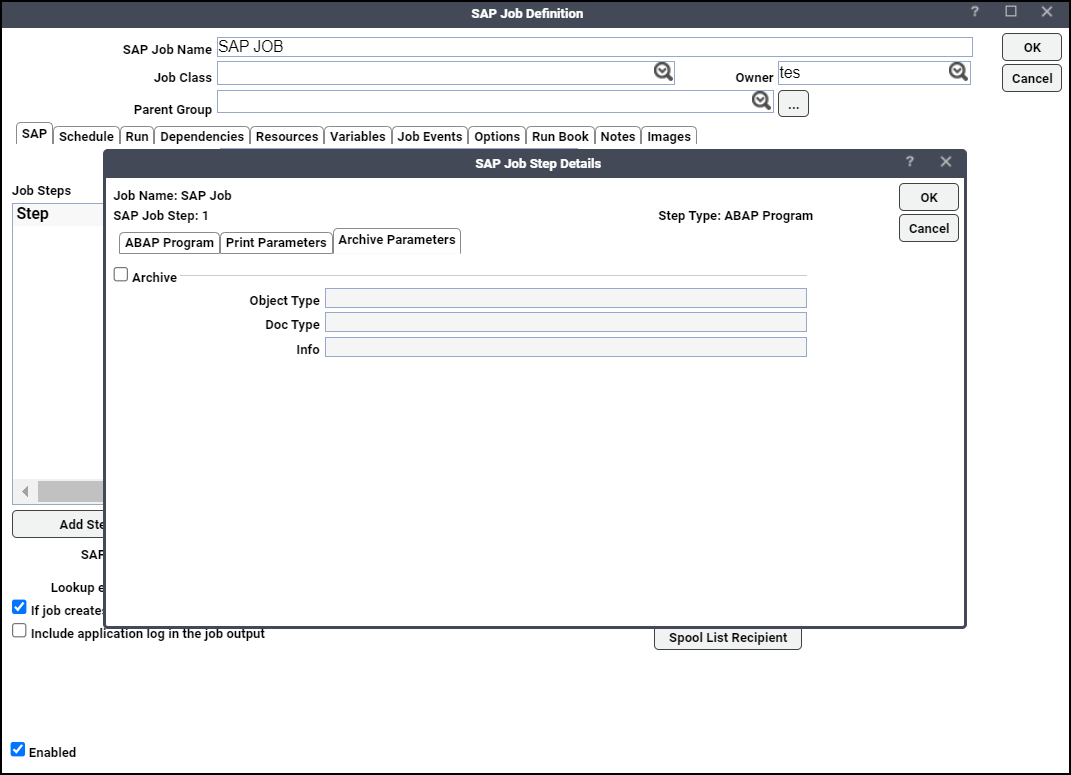
Choose the Archive option and enter valid values for these text fields:
-
Object Type – Specifies the type of data object in ABAP. The type of data object determines how ABAP processes it.
-
Doc Type – Specifies a category assignment to organize documents based on the document’s characteristics and its purpose.
-
Info – Specifies a master record containing descriptive and control information used to manage the file. For more information about SAP archiving, see your SAP documentation or consult your SAP Administrator.
-
-
Click OK. The new mass activity step appears on the SAP tab of your SAP job definition.